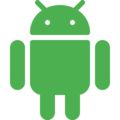Androidの開発を常時行っている方にはお馴染みだとは思いますが、
ときどき画面遷移の実装を忘れてしまう(!)ことがあるので、テンプレートを作ってみました。
今回作るのは次の機能。
内容は、シンプルに三枚の画面を順番に表示するというものです。
ボタンを押す度に「Activity1」→「Activity2」→「Activity3」と切り替わっていきます。
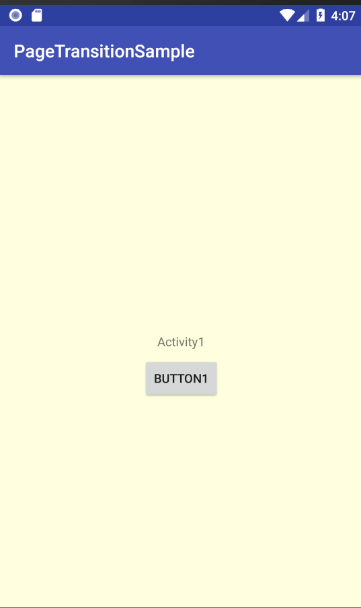
↓
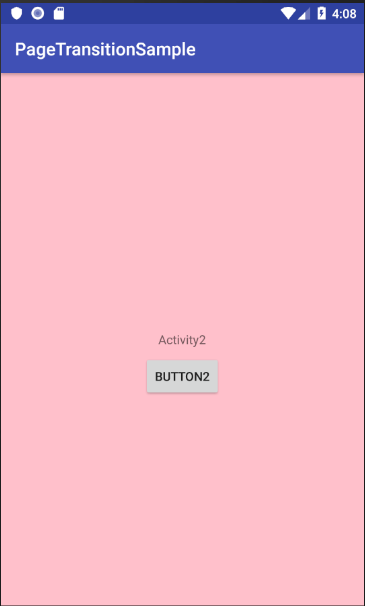
↓
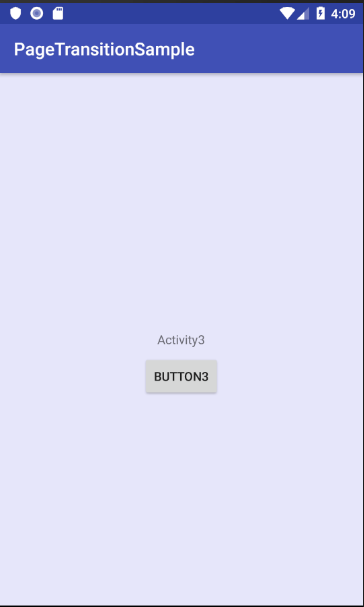
↓
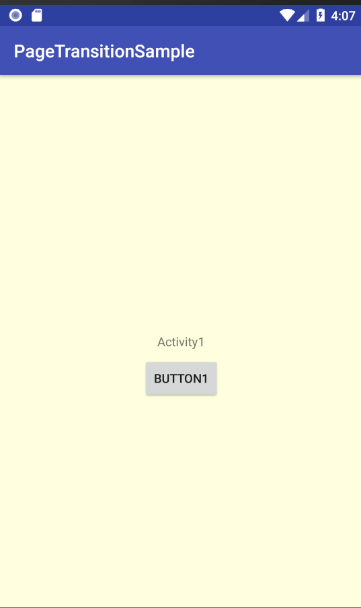
↓
(以下同)
1番目の画面の実装
Empty Activity で最初のActivityを実装します。
まずはレイアウトxmlを定義。
<?xml version="1.0" encoding="utf-8"?>
<android.support.constraint.ConstraintLayout xmlns:android="http://schemas.android.com/apk/res/android"
xmlns:app="http://schemas.android.com/apk/res-auto"
xmlns:tools="http://schemas.android.com/tools"
android:layout_width="match_parent"
android:layout_height="match_parent"
android:background="#ffffe0"
tools:context=".Activity1">
<TextView
android:id="@+id/textView1"
android:layout_width="wrap_content"
android:layout_height="wrap_content"
android:text="Activity1"
app:layout_constraintBottom_toBottomOf="parent"
app:layout_constraintLeft_toLeftOf="parent"
app:layout_constraintRight_toRightOf="parent"
app:layout_constraintTop_toTopOf="parent" />
<Button
android:id="@+id/button1"
android:layout_width="wrap_content"
android:layout_height="wrap_content"
android:layout_marginEnd="8dp"
android:layout_marginLeft="8dp"
android:layout_marginRight="8dp"
android:layout_marginStart="8dp"
android:layout_marginTop="8dp"
android:text="Button1"
app:layout_constraintEnd_toEndOf="parent"
app:layout_constraintStart_toStartOf="parent"
app:layout_constraintTop_toBottomOf="@+id/textView1" />
</android.support.constraint.ConstraintLayout>
背景色で画面を判別し易いように、backgroundパラメータで#ffffe0を指定しています。
次にActivityクラスを実装します。
package com.example.pagetransitionsample;
import android.content.Intent;
import android.support.v7.app.AppCompatActivity;
import android.os.Bundle;
import android.view.View;
import android.widget.Button;
public class Activity1 extends AppCompatActivity {
@Override
protected void onCreate(Bundle savedInstanceState) {
super.onCreate(savedInstanceState);
setContentView(R.layout.activity_1);
Button button = findViewById(R.id.button1);
// 遷移元の画面からパラメータを受け取ることができる
// Intent intent = getIntent();
// String name1 = intent.getStringExtra("name1");
// String name2 = intent.getStringExtra("name2");
button.setOnClickListener(new ButtonClickListener());
}
private class ButtonClickListener implements View.OnClickListener {
@Override
public void onClick(View view) {
Intent intent = new Intent(Activity1.this, Activity2.class);
// 次の画面にパラメータを送ることができる
// intent.putExtra("name1", value1);
// intent.putExtra("name2", value2);
startActivity(intent);
finish(); // 画面遷移した後にこのActivityを終了する。
}
}
}
今後テンプレートとして使えるように、Intentクラスを使用した画面間のパラメータ引き渡し部分も記載しておきました。
今回は使用しないのでコメントアウトです。
2番目の画面の実装
2番目と3番目のコードは、1番目のものとほとんど同じ。違うのは細かい部品名や背景色ぐらいです。
プロジェクト右クリックでActivtyを追加すると、レイアウトxmlとActivityクラス双方のテンプレートが自動生成されます。
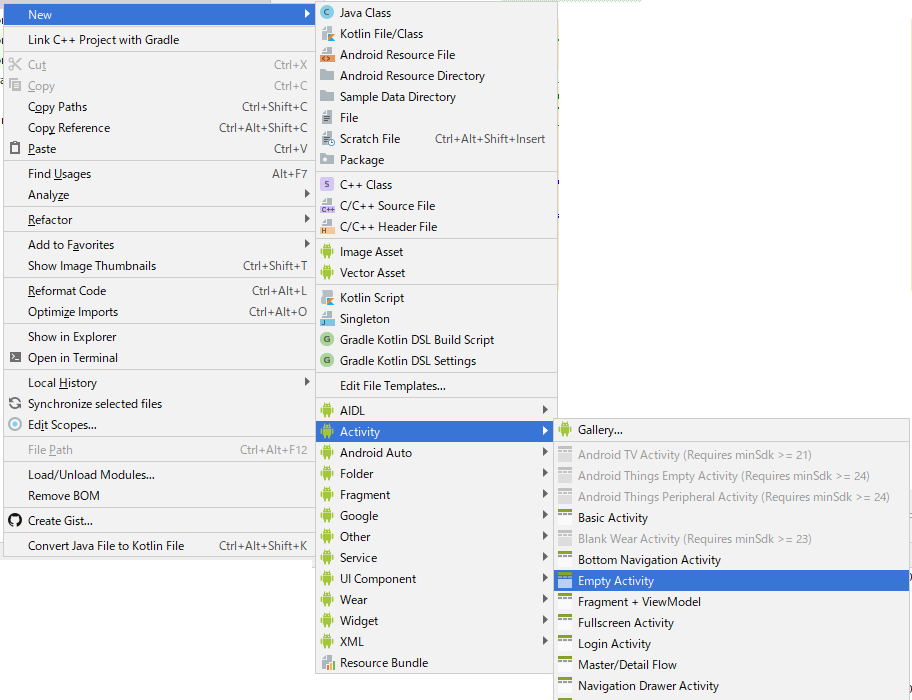
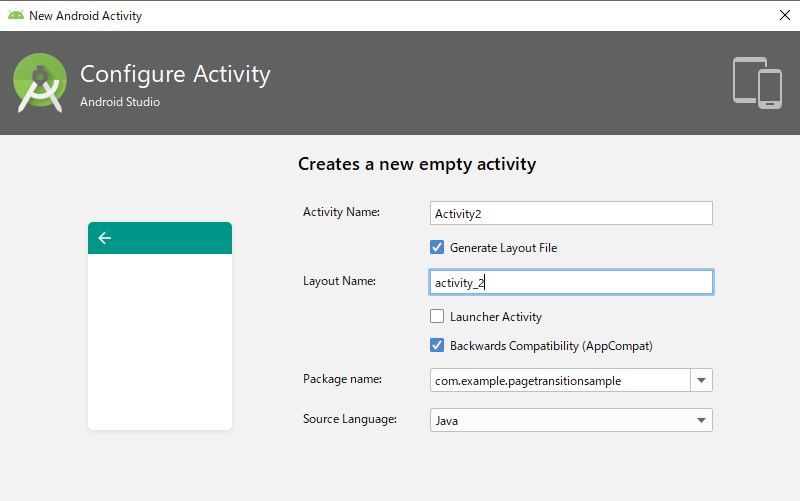
生成されたレイアウトファイルとActivityクラスを、1つ目のものと同様に書き換えていきます。
<?xml version="1.0" encoding="utf-8"?>
<android.support.constraint.ConstraintLayout xmlns:android="http://schemas.android.com/apk/res/android"
xmlns:app="http://schemas.android.com/apk/res-auto"
xmlns:tools="http://schemas.android.com/tools"
android:layout_width="match_parent"
android:layout_height="match_parent"
android:background="#ffc0cb"
tools:context=".Activity1">
<TextView
android:id="@+id/textView2"
android:layout_width="wrap_content"
android:layout_height="wrap_content"
android:text="Activity2"
app:layout_constraintBottom_toBottomOf="parent"
app:layout_constraintLeft_toLeftOf="parent"
app:layout_constraintRight_toRightOf="parent"
app:layout_constraintTop_toTopOf="parent" />
<Button
android:id="@+id/button2"
android:layout_width="wrap_content"
android:layout_height="wrap_content"
android:layout_marginEnd="8dp"
android:layout_marginLeft="8dp"
android:layout_marginRight="8dp"
android:layout_marginStart="8dp"
android:layout_marginTop="8dp"
android:text="Button2"
app:layout_constraintEnd_toEndOf="parent"
app:layout_constraintStart_toStartOf="parent"
app:layout_constraintTop_toBottomOf="@+id/textView2" />
</android.support.constraint.ConstraintLayout>
1つ目のレイアウトと異なるのは、ハイライトした部分だけです。
Activityクラスも同様。
package com.example.pagetransitionsample;
import android.content.Intent;
import android.support.v7.app.AppCompatActivity;
import android.os.Bundle;
import android.view.View;
import android.widget.Button;
public class Activity2 extends AppCompatActivity {
@Override
protected void onCreate(Bundle savedInstanceState) {
super.onCreate(savedInstanceState);
setContentView(R.layout.activity_2);
Button button = findViewById(R.id.button2);
// 遷移元の画面からパラメータを受け取ることができる
// Intent intent = getIntent();
// String name1 = intent.getStringExtra("name1");
// String name2 = intent.getStringExtra("name2");
button.setOnClickListener(new ButtonClickListener());
}
private class ButtonClickListener implements View.OnClickListener {
@Override
public void onClick(View view) {
Intent intent = new Intent(Activity2.this, Activity3.class);
// 次の画面にパラメータを送ることができる
// intent.putExtra("name1", value1);
// intent.putExtra("name2", value2);
startActivity(intent);
finish(); // 画面遷移した後にこのActivityを終了する。
}
}
}
3番目の画面の実装
最後に、3つ目の画面を実装していきます。2番目と同様、プロジェクトを右クリックして、レイアウトファイルとActivityクラスを生成し、それらを書き換えます。
レイアウトファイル。
<?xml version="1.0" encoding="utf-8"?>
<android.support.constraint.ConstraintLayout xmlns:android="http://schemas.android.com/apk/res/android"
xmlns:app="http://schemas.android.com/apk/res-auto"
xmlns:tools="http://schemas.android.com/tools"
android:layout_width="match_parent"
android:layout_height="match_parent"
android:background="#e6e6fa"
tools:context=".Activity1">
<TextView
android:id="@+id/textView3"
android:layout_width="wrap_content"
android:layout_height="wrap_content"
android:text="Activity3"
app:layout_constraintBottom_toBottomOf="parent"
app:layout_constraintLeft_toLeftOf="parent"
app:layout_constraintRight_toRightOf="parent"
app:layout_constraintTop_toTopOf="parent" />
<Button
android:id="@+id/button3"
android:layout_width="wrap_content"
android:layout_height="wrap_content"
android:layout_marginEnd="8dp"
android:layout_marginLeft="8dp"
android:layout_marginRight="8dp"
android:layout_marginStart="8dp"
android:layout_marginTop="8dp"
android:text="Button3"
app:layout_constraintEnd_toEndOf="parent"
app:layout_constraintStart_toStartOf="parent"
app:layout_constraintTop_toBottomOf="@+id/textView3" />
</android.support.constraint.ConstraintLayout>
Activityクラス。
package com.example.pagetransitionsample;
import android.content.Intent;
import android.support.v7.app.AppCompatActivity;
import android.os.Bundle;
import android.view.View;
import android.widget.Button;
public class Activity3 extends AppCompatActivity {
@Override
protected void onCreate(Bundle savedInstanceState) {
super.onCreate(savedInstanceState);
setContentView(R.layout.activity_3);
Button button = findViewById(R.id.button3);
// 遷移元の画面からパラメータを受け取ることができる
// Intent intent = getIntent();
// String name1 = intent.getStringExtra("name1");
// String name2 = intent.getStringExtra("name2");
button.setOnClickListener(new ButtonClickListener());
}
private class ButtonClickListener implements View.OnClickListener {
@Override
public void onClick(View view) {
Intent intent = new Intent(Activity3.this, Activity1.class);
// 次の画面にパラメータを送ることができる
// intent.putExtra("name1", value1);
// intent.putExtra("name2", value2);
startActivity(intent);
finish(); // 画面遷移した後にこのActivityを終了する。
}
}
}
AndroidManifest.xmlの確認
AndroidManifest.xmlにActivityの登録が必要となりますが、AndroidプロジェクトからActivityを追加している場合は、自動的に登録されています。
次のように表示されているはず。
<?xml version="1.0" encoding="utf-8"?>
<manifest xmlns:android="http://schemas.android.com/apk/res/android"
package="com.example.pagetransitionsample">
<application
android:allowBackup="true"
android:icon="@mipmap/ic_launcher"
android:label="@string/app_name"
android:roundIcon="@mipmap/ic_launcher_round"
android:supportsRtl="true"
android:theme="@style/AppTheme">
<activity android:name=".Activity1">
<intent-filter>
<action android:name="android.intent.action.MAIN" />
<category android:name="android.intent.category.LAUNCHER" />
</intent-filter>
</activity>
<activity android:name=".Activity2" />
<activity android:name=".Activity3"></activity>
</application>
</manifest>
あとはアプリケーションを実行すれば、冒頭の画面が表示されるはずです。